General Information
The MikroTik RouterOS can be configured remotely, using Telnet, SSH, WinBox Console or Webbox. In this manual we will discuss how to use the interactive WinBox console.
Description
The Winbox console is used for accessing the MikroTik Router configuration and management features, using graphical user interface (GUI).
All Winbox interface functions are as close as possible to Console functions: all Winbox functions are exactly in the same hierarchy in Terminal Console and vice versa (except functions that are not implemented in Winbox). That is why there are no Winbox sections in the manual.
The Winbox Console plugin loader, the winbox.exe program, can be retrieved from the MikroTik router, the URL is http://router_address/winbox/winbox.exe Use any web browser on Windows 95/98/ME/NT4.0/2000/XP or Linux to retrieve the winbox.exe executable file from Router. If your router is not specifically configured, you can also type in the web-browser just http://router_address
The Winbox plugins are cached on the local disk for each MikroTik RouterOS version. The plugins are not downloaded, if they are in the cache, and the router has not been upgraded since the last time it has been accessed.
Starting the Winbox Console When connecting to the MikroTik router via http (TCP port 80 by default), the router's Welcome Page is displayed in the web browser:
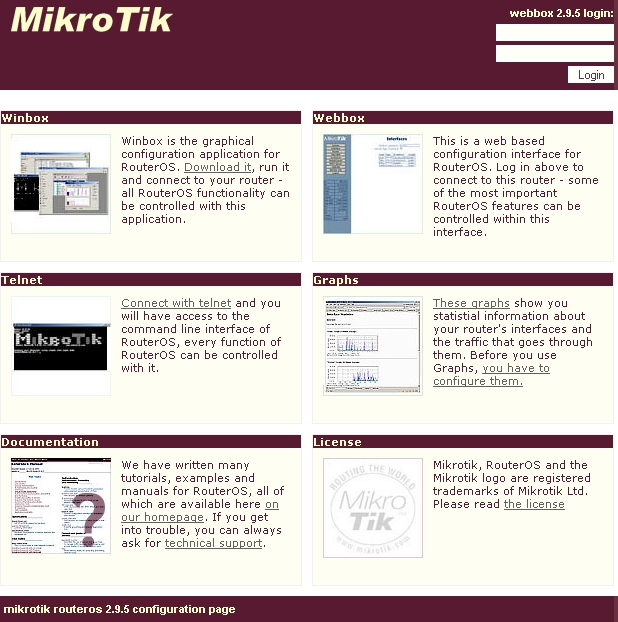
By clicking on the Winbox link you can start the winbox.exe download. Choose Open to start the Winbox loader program (you can also save this program to your local disk, and run it from there)
The winbox.exe program opens the Winbox login window.
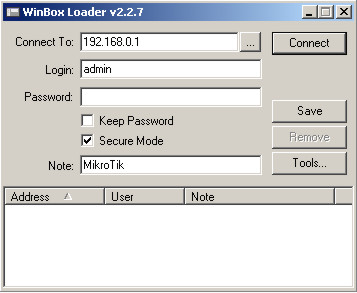
where:
-

discovers and shows MNDP (MikroTik Neighbor Discovery Protocol) or CDP (Cisco Discovery Protocol) devices.
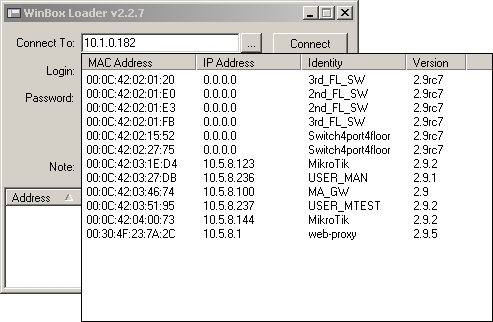
-

logs on to the router by specified IP address (and the port number if you have changed it from the default value of 80) or MAC Address (if the router is in the same subnet), user name, and password.
-

saves the current sessions to the list (to run them, just double-click on an item).
-

removes selected item from the list.
-

removes all items from the list, clears cache on the local disk, imports addresses from wbx file or exports them to wbx file.
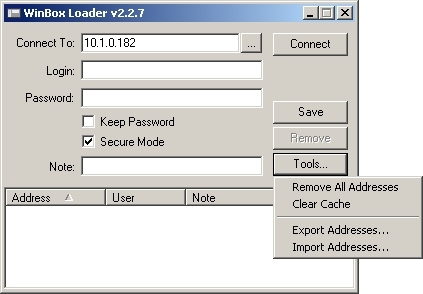
-
Secure Mode
provides privacy and data integrity between WinBox and RouterOS by means of TLS (Transport Layer Security) protocol.
-
Keep Password
Saves password as a plain text on a local hard drive. Warning: storing passwords in plain text allows anybody with access to your files to read the password from there.
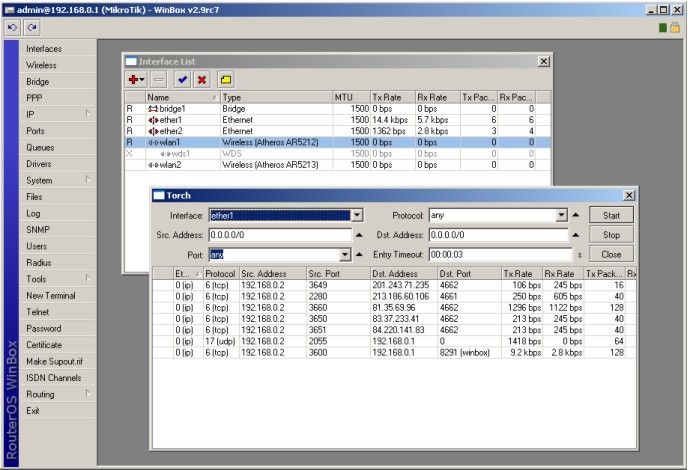
The Winbox Console uses TCP port 8291. After logging onto the router you can work with the MikroTik router's configuration through the Winbox console and perform the same tasks as using the regular console.
Tidak ada komentar:
Posting Komentar